Screen recording is the best way to capture anyone’s activity on a computer and by using the tools, you can capture each and everything that you did on a computer. Generally for capturing screen users use third party tools in Windows, but in Windows 10 there is an inbuilt utility tool that allows you to record screen in your OS. And for that, you just need to activate some settings on your PC and you are done and can easily record screen. So have a look on complete guide discussed below to proceed.
How To Record Screen In Windows 10 Without Any Software
The method is very simple and you will be just using some shortcut keys of your keyboard and Windows 10 will display you the game recording options that you will be using to record screen. So follow up the complete steps below.
Steps To Start Screen Recording Using Xbox App In Windows 10
Step 1. First of all in your Windows 10 click on start and then type “Xbox app” and then simply open the Xbox app.
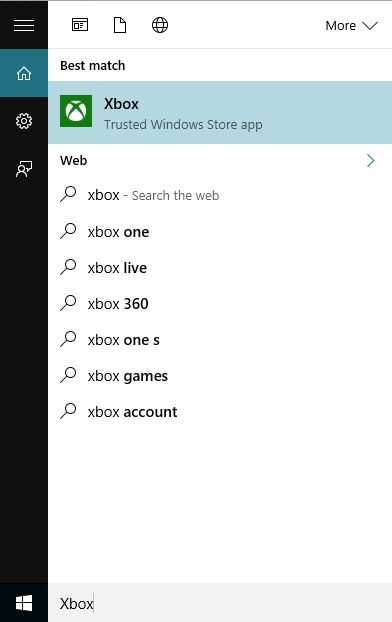
Step 2. Now in the Xbox app, you have to press a keys combination of your keyboard that is “win+G” this can be done on the screen which you want to record. Now as soon as you will press this combination, the popup will appear asking you for that is it a game? simple click on Yes, it is a game.
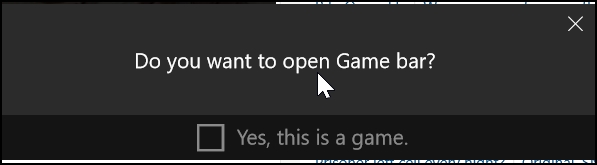
Step 3. Now you will see few options that are “Screenshot”, “Start Recording” and “Settings”.
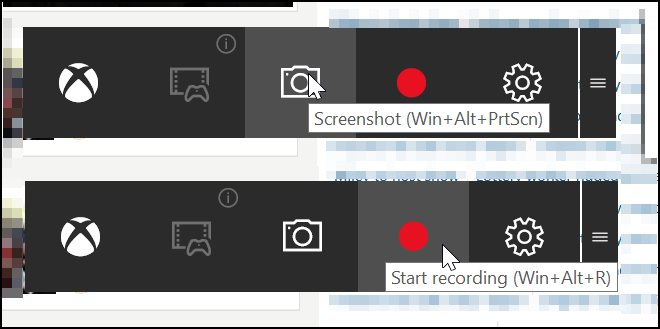
Step 4. Now select the Start recording button and the recording will get started and you can stop recording when you are done.

By default, all your recordings get saved to the folder
“C/Users/Videos/Captures“.
“C/Users/Videos/Captures“.
That’s it! You are done, now you can easily record screen with this cool trick that will not need any third party tool, also you can choose out screenshot feature too in this game bar tool.
